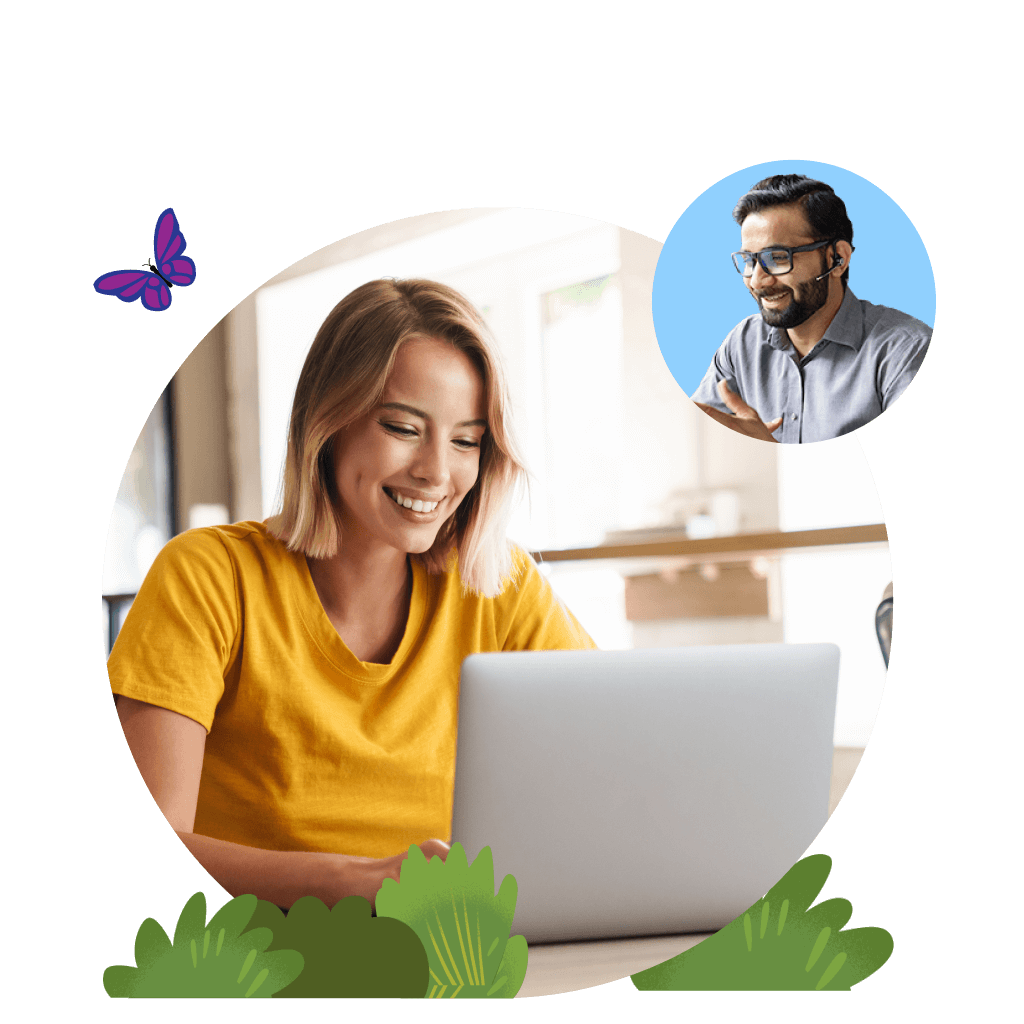Lightning App Builder
Create dynamic apps with clicks using a drag-and-drop builder. Compose experiences around your customer data with out-of-the-box and customised components, surfacing relevant business actions, AI prompt templates and Data Cloud data for any use case. Then configure visibility based on field values, device types and user profiles for governance and control.