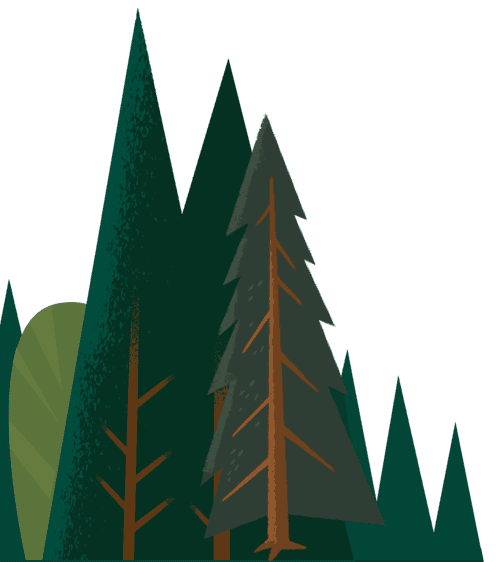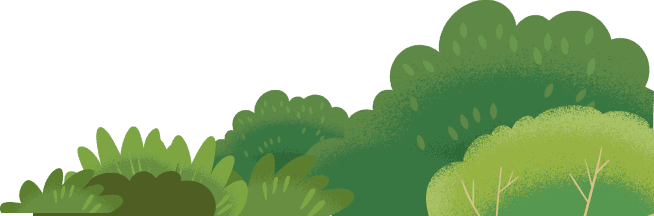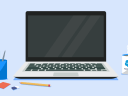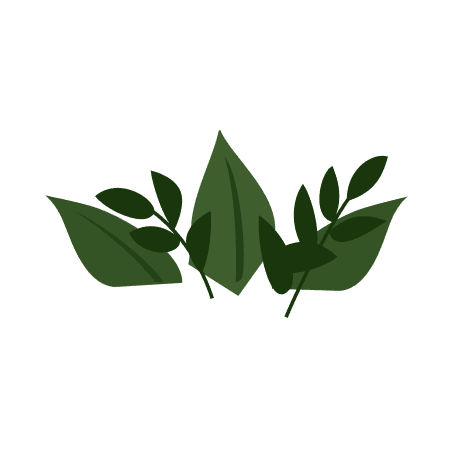There’s no better way to get ready for Dreamforce than by downloading the Salesforce Events App (Download Now). Start to familiarize yourself with this year’s updates to make your onsite Dreamforce experience better than ever. We’ve improved the app with new tools to help you navigate your journey, making this the best Dreamforce yet!
Download the app at the App Store, or Google Play.
With the app you can:
- Personalize your schedule with Agenda Builder on the “Sessions” tab
- Amplify your journey with Quest — our scavenger hunt challenge — on the “Home” tab
- Navigate your way around campus with Interactive Maps on the “Map” tab — Coming soon!
- Get schedule updates and important event details on the “More” tab
Agenda and Schedule have migrated into one — Sessions!
By tapping the Sessions tab, you can filter through themes, industries, and roles to view the sessions that are relevant to you. New this year, you’ll notice our Schedule and your Agenda are now one screen. At the top of the screen, you can toggle between the two. First, tap Schedule to view the list of sessions.
Once you’ve found one you want to add to your agenda, tap the session, and either “Star” the session to bookmark it for later, or tap “Enroll” to sign-up for the session. By signing up, your seat will be held up to 10-min before the session begins. Please arrive 10-15 minutes before the session starts, as your seat could be given away if you are not there. You can always toggle back to “My Agenda” to see what is on your schedule.
TECH TIP: To confirm whether you’ve Bookmarked or Enrolled into a session, tap Agenda on the Sessions screen, and you will see a Yellow Bookmarked or Green Enrolled button on the session.
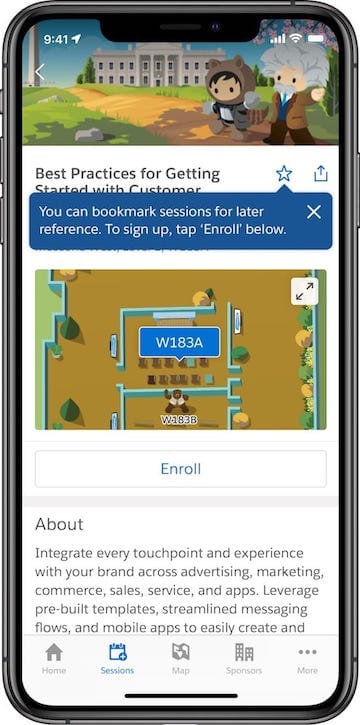
Confirm whether you’re bookmarked or enrolled in a session

See the complete schedule
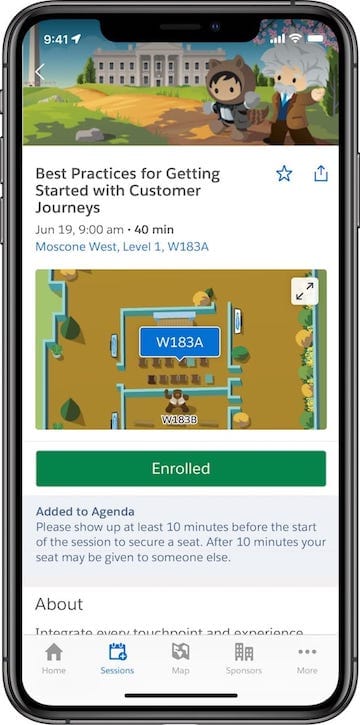
Find details on all the sessions
Lastly, don’t forget to sync your calendar! Now you can sync your event agenda to your native calendar app. Whether you use iCal, Google Cal, or any other calendar app — you’ll be able to see your meetings, sessions, and events all in one place!
TECH TIP: Tap “More” then “Sync to my calendar” to get started! You’ll then get to select your native or favorite calendar app from a list of options to complete the sync.

Sync the app with a calendar
Play Quest and win!
Quest is a great way to align with our sustainability goals and win prizes at Dreamforce. This year Quest takes you through up to five recommended experiences you cannot miss.
TECH TIP: Quest can only be played during Dreamforce. To learn how to get started and what to win, tap “Play Now” in the Events app on Day 1 of Dreamforce.
Navigate Dreamforce better than ever with our brand new Interactive Maps
With over 2,000 sessions, over ten venues, Dreamforest, meetings lodges, and more — it can be challenging to see everything Dreamforce has to offer efficiently. This year at Dreamforce, the Salesforce Events app is debuting a new tool to help you find your way: interactive maps.
Across campus, our map tool allows you to search locations, sessions, activities, and more in the search bar at the top of the screen. You can also zoom in to each floor or level within every venue to see how to get there and find the exact pinpoint you’re looking for once you’re there.

See the campus on the map
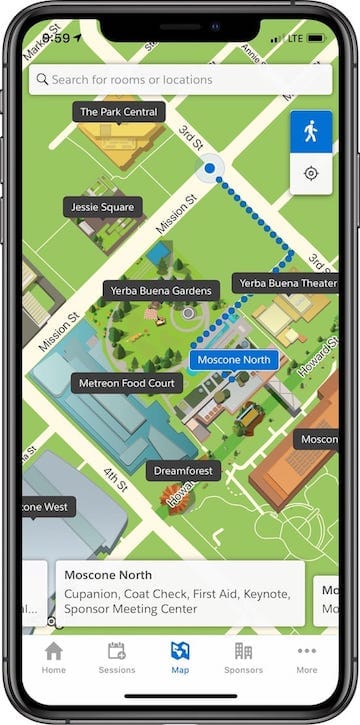
Navigate the streets around the neighborhood
Even better, your agenda is synced inside the map for each day of Dreamforce! Simply tap the search bar, and you’ll see recommended campus points and either your next session or a different day of the event. From there, you can tap on the session(s) and get the best walking directions. It’ll even share whether you’re double-booked or unable to make it in time.
TECH TIP: Zoom in on the map by spreading two fingers away from one another on the screen. To zoom out, you pinch them towards each other. You can also select multiple floors by tapping on the floor toolbar on the right side of the screen.
Find event details to stay in the know
With the app handy and your agenda filled with great sessions, you’ll be off to a great start. To learn more about what’s going on, tap “More,” and explore each Info Category to get started. The Info section is where you’ll find complete information for the event, such as schedules, descriptions of key areas, and other experiences.
Still can’t fit everything into your schedule? You can watch Dreamforce via Salesforce Live in the Events App. Whether it’s the Opening Keynote with Co-CEOs Marc Benioff and Keith Block or learning how to use Lightning to build a mobile app, the Salesforce Events App has you covered.
Download the app today
Download the app at the App Store, or Google Play.
Need help with the app at Dreamforce? If you have any questions about the features above or the events app, come find us onsite at one of our Dreamforce Techbars, at Moscone South and Moscone West.