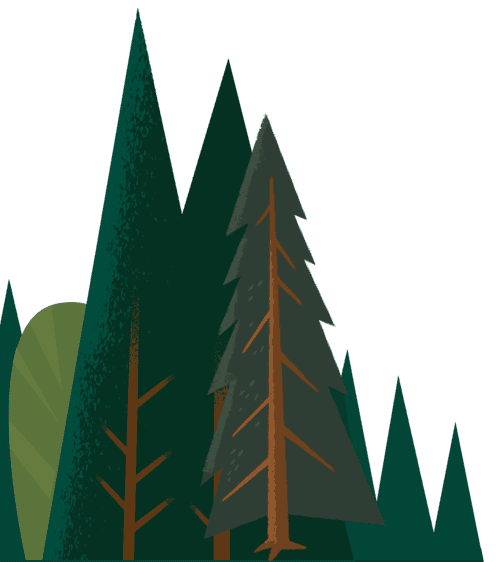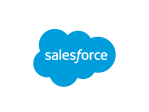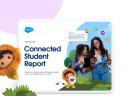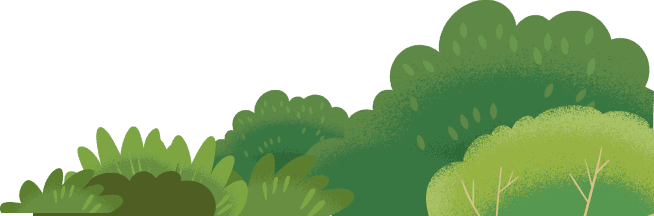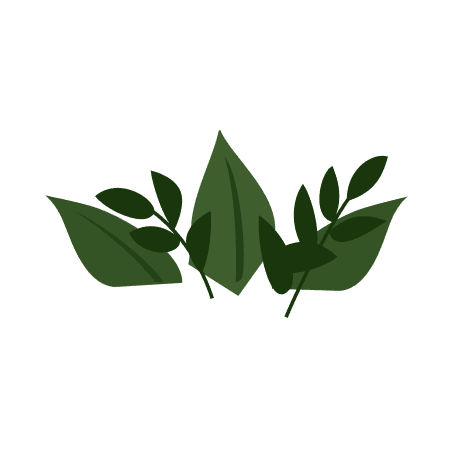This article was authored by Power of Us HUB community members Pierre Kaluzny, CEO/Founder at Sputnik Moment and Tal Frankfurt, CEO/Founder at Cloud for Good.
Why categorize contacts?
Most organizations have a need to group Contacts together based on common interests, activities, or role. If you want to quickly and easily be able to see which people in your database are volunteers, clients, or major donors, for instance, you have to set up Salesforce to make it easy to group those Contacts for viewing, segmenting lists for campaigns, and reporting.
It’s a simple concept, but there are a lot of ways to go about “categorizing” your Contacts in Salesforce. This article walks you through some of the most basic and popular methods.
Define your categories
Each organization will have to determine what roles you want to note on your Contact records. Some common roles include: donor, volunteer, board members, and staff. Others might be based on your specific mission: parents, members, grantees, mentors, active clients, program alumni, etc. You should sit down with the appropriate people at your organization and determine what categories would be useful for people to be able to use in list views, reporting, and campaigns (email, direct mail, etc.).
Some Contacts can be assigned to a category because of their activities (donations, applications submitted, cases logged, etc). For example, a contact who makes a donation becomes a “donor” or a contact who has submitted an application becomes a “client.”
Other categories might be determined manually. For example you might categorize a contact based on their role (Board Member, vendor, staff) or interest in your organization (volunteer, advocate, etc.).
Ways to categorize contacts
Of course a contact can be part of multiple categories at once. Contacts can be both a donor and volunteer for instance. Or a client and a volunteer.
Here are five ways of categorizing or grouping contacts in Salesforce:
1. Custom fields
Custom fields allow you to tailor your database to your unique business needs. While you can create up to 500 custom fields on an object, don’t fall into the trap of creating custom fields just because you can. Custom fields are best used when the information is static and tracking change over time might not be necessary. Examples could include classifying a contact as a “vendor” or tracking demographic information such as ethnicity, gender, and/or country of origin.
Custom fields on the Contact object should not include information that you collect over time or multiple times during your engagement with the Contact such as the change in their annual household income, donation amounts, or volunteer hours.
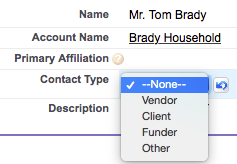
If your contact record has roll-up summary fields such as Total Giving Amount or Total Volunteer Hours, you do not need to add a custom Donor or Volunteer field on the record. You can use those fields to create custom list views, filter reports, and do everything else you might need.
Your most important categories should be front and center on your Contact record. If you want your end users to be able to quickly see a Contact’s status without using the roll-up summary fields, you can create “badges” for Contact categories that appear on your Contact records using formula fields. Check out “Adding Badges to Contact Records“ to learn how to implement badges.
2. Contact record types
Record types allow you to offer different organizational processes, picklist values, and page layouts to different users. While there are no specific limits around how many record types you can have per object, best practice is to have as few as you absolutely need (keep it simple).
Record types can be used in various ways, the most common of which is to assign different page layouts for different kinds of records within the same object. For example, you might need to track different information about mentors and mentees. For the mentee, you might want to track their grade, class, or last transcript from school. For the mentor, their employer, availability, and mentor application would be useful to store in Salesforce.
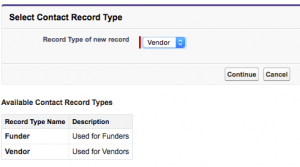
In order to reduce the clutter on the contact page layout, you can create “Mentor” and “Mentee” record types and assign different page layouts to each. These record types can also have their own picklist values available, even for the same picklist field. This is really where the different business process comes into play and are really useful. For more record types tips and tricks, click here.
3. Salesforce campaigns
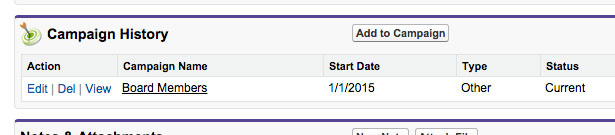
In addition to the common use of Campaigns as a place to manage marketing tactics or a tool to measure financial or social return on investment (ROI), Campaigns are also another strategy for managing types of people and grouping or segmenting your Contacts or Leads.
You can use Campaigns to manage mailing lists or to group people such as committee members, event attendees, or a donor circle or level of giving. Furthermore, you can customize the Campaign member status of each Campaign to be able to track the Contacts’ status. Campaign responses are shown on a related list on the Contact and are easily reportable or shown in list views.
For example:
- Board Members Campaign: Campaign Member Status: Prospective, Current, and Past
- Board Committees Campaign: Campaign Member Status: Chair, Secretary, Treasurer
- Event Attendance: Campaign Member Status: Invited, Registered, Paid, Attended, No Show
- Special Event Planning Campaign: Campaign Member Status: Planning Committee, Chair, Volunteer, Staff Lead, Vendor
- Newsletter Campaign: Campaign Member Status: Received, Opened, Clicked
Learn about customizing Campaigns and customizing the Campaign Member Status in Salesforce Knowledge.
4. Topics
Topics are words or phrases that you can associate with contact records to organize them around common themes. Topics can be used to filter your Contact list views. And if you are using Chatter, topics added to records become links to topic detail pages, where associated records appear on the Records tab for easy access.
For example, you can add a Board Members topic to a number of contacts. You could then use that topic to filter a Contact list view, or (with Chatter) view the contacts together on the Records tab of the Board Members topic page. Using Topics requires some end user training and commitment to consistent adoption and use.
5. Salesforce report bucket fields
Bucketing lets you quickly categorize report records without creating a formula or a custom field. It is a very useful and fast way to sort the information into levels and nested categories. When you create a bucket field, you define multiple categories (buckets) used to group report values. For example, create a bucket field named Donor Level Based on the Total Gifts Field (NPSP). Then, create buckets that group records into “Large,” “Medium,” or “Small” ranges that you define.
6. Tags
Tags can sometimes be useful for individual or groups of users at your organization depending on your needs. However, tags are very limited and we do not normally recommend activating them because they are not reportable and they lack the ability to standardize the classification across the organization.
With that covered, tags are words or short phrases that you can associate with most Salesforce records to describe and organize their type of data in a personalized way. Use tags to group records from various objects by a common theme or use and then use those tags in search to make finding information fast and intuitive.
For example, if you met a number of contacts and leads at a conference, you might tag them all with the phrase 2015 Gala. You could then search for the 2015 Gala tag and click that tag in search results to retrieve those records.
Salesforce supports two types of tags.
- Personal tags are private. Only you can view any personal tags that you add to a record.
- Public tags are shared among all users in an organization. Any user with access to the record can view the public tags that you add.
Tags need to be activated by your administrator and are not available out of the box.
There are many ways to group Contacts in Salesforce. The key is to determine the best methods for your organization and then ensure consistent use of those strategies by all your users. And don’t be afraid to apply these principles outside of the Contact object. Creating groups or categorization can also apply to organizations or what Salesforce calls Accounts.
The Trailblazer Blog
Discover expert insights to help you develop your career, connect with Trailblazers, learn Salesforce, and earn certifications. Explore practical how-to guidance, authentic peer perspectives, and inspiring Trailblazer stories.