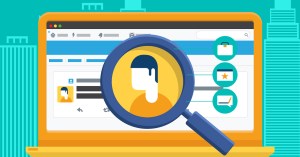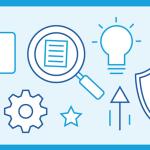Social media has revolutionized the way salespeople approach work. Platforms such as Facebook, Twitter, and LinkedIn allow salespeople to find the right audiences for their sales pitches by identifying new prospects, seeking out influencers, and learning more about what makes their target audience tick.
The downside to this wealth of information is that, well, there’s a wealth of information. This means that if you want to use social media effectively without getting completely overwhelmed, you need to know how to search for new prospects without sorting through reams of useless data.
That’s where advanced search options come in. They’ll help you refine your searches so you can effectively expand your network and enlarge your sales pipeline—without losing valuable time weeding through invaluable prospects. Here’s how to put Facebook, Twitter, and LinkedIn to work.
How to Use Facebook to Identify Sales Prospects
- Searches can be based on a number of multiple factors and can be combined
- People
- [women/men] who work at [company] and live in [city, state] and like [page]”
- People who live in [city, state] and are [single/married] and like [something]”
- Businesses
- [type of business] liked by people who like [something]
- [type of business] visited by people who work at [company] and like [something]
- Pages
- Favorite pages of [company name] employees
- Pages liked by people who like [something] and visited [city, state]
- Posts
- Posts liked by people who like [something]
- Posts liked by people who live in [city, state] and work at [company]
- People
- Cross-reference your results using Audience Insights

Facebook allows you to dial into a highly specific target audience by searching for multiple factors at once. It also enables you to search not only individuals, but also people, businesses, pages, and posts.
For example, if you wanted to search for individual people, you could search based on any combination of the following factors:
- [Women/men] who work at [company] and live in [city, state] and like [page]
- People who live in [city, state] and are [single/married] and like [something]
Or, if you wanted to learn more about the types of businesses that appeal to certain demographics, you could conduct a search with the following parameters:
- [Type of business] visited by people who work at [company] and like [something].
Similarly, you could learn more about the interests of a target demographic by searching which pages they like with parameters such as:
- Favorite pages of [company name] employees
- Pages liked by people who like [something] and visited [city, state]
You can even see the individual posts liked by people within a certain demographic, such as:
- Posts liked by people who like [something]
- Posts liked by people who live in [city, state] and work at [company]
As if this goldmine of data wasn’t enough, you can cross-reference the results of your multi-factor searches using Audience Insights. Facebook searches can provide specific insights into your customers and potential customers.
Using Twitter Search to Find New Customers
- Refine your advanced search by using any combination of these fields
- Words in tweets
- Containing all words in any position (“Twitter” and “search”)
- Containing exact phrases (“Twitter search”)
- Containing any of the words (“Twitter” or “search”)
- Excluding specific words (“Twitter” but not “search”)
- With a specific hashtag (#twitter)
- In a specific language (written in English)
- People mentioned in tweets
- From a specific account (Tweeted by “@TwitterComms”)
- Sent as replies to a specific account (in reply to “@TwitterComms”)
- Mentioning a specific account (Tweet includes “@TwitterComms”)
- Place
- Sent from a geographic location
- Use the place dropdown to select the geographic location
- Dates
- Sent before a specific date, after a specific date, or within a date range
- Use the calendar dropdown to select a “from” date, “to” date, or both
- Search for Tweets from any date since the first public Tweet
- Words in tweets

Twitter’s search options allow you to quickly tap into a network of potential customers. With a few swipes of the keyboard, you can learn what people are saying about your company or products and your competitors and their products, as well as consumers’ responses to product launches, their geographic locations, and industry influencers.
Refine your advanced search by using any combination of the following search options:
- Words in tweets
- People mentioned in tweets
- Places (i.e. tweets sent from a designated geographic location)
- Dates
Using Twitter search effectively can provide you with real-time audience insights and an immediate means of connecting with potential customers.
Sales Prospecting on LinkedIn
- Use LinkedIn’s advanced search and filtering system
- Identify influencers and decision makers
- Save them as leads to create high quality lead lists
- Boolean search terms will help narrow your search
- AND: Search for profiles with two keywords
- sales manager AND business to business
- OR: Broadens your search for profiles that include one or more terms
- “Vice President” OR VP OR “V.P.” OR SVP OR EVP
- NOT: Eliminates search results you’re not looking for
- director NOT executive NOT VP NOT “Vice President”
- Quotes: Use when you’re looking for an exact phrase
- “account manager” is more accurate than account manager without the quotes
- Parentheses: Allow you to combine terms and modifiers for complex searches
- advertising NOT (print OR “business to consumer” OR B2C)

LinkedIn offers an advanced search and filtering system that allows users to identify influencers and even save them as leads, thus generating a high-quality lead list. But in order for these search tools to be most effective, you need to know how to use them to maximum advantage.
One of the best ways to successfully narrow your search on LinkedIn is to use Boolean search terms, which rely on the words AND, OR, and NOT, as well as quotation marks and parentheses, to more narrowly define what you’re looking for. Here’s how each of these functions in a search query:
- AND allows you to search for profiles that contain two keywords or terms, e.g., “sales manager AND business to business.” This is a quick way to filter results so you’re not wading through a sea of sales managers when what you really want is to browse sales managers who work at B2B companies.
- OR allows you to broaden your search to profiles that contain one or more terms—for example, “Vice President OR VP OR V.P. OR SVP OR EVP.” This is a simple way to ensure you don’t miss out on prospects because you wrote their titles differently than they do, all without having to search for each possible iteration of your search term one at a time.
- NOT allows you to eliminate search results you’re not interested in, for example, “director NOT executive NOT VP NOT Vice President.” In this way, you can quickly narrow the type of profile you’re looking for—without having to wade through the ones you’re not.
- Quotation marks should be used when you’re interested in one exact phrase and have no interest in other iterations of that search term. For example, “account manager” will return more accurate results than searching for account manager without the quotation marks.
- Parentheses allow you to combine terms and modifiers for complex searches, for example, “advertising NOT (print OR “business to consumer” OR B2C)”.
As you can see, using Boolean search terms on LinkedIn allows you to efficiently target the exact types of prospects you want.
Conclusion
Social media provides marketers and salespeople with unprecedented insights into potential and current customers. Using these advanced search strategies on Facebook, LinkedIn, and Twitter will allow you to use these platforms even more effectively as part of your sales prospecting efforts.
Share “The Sales Search Cheat Sheet for Facebook, Twitter, and LinkedIn” On Your Site