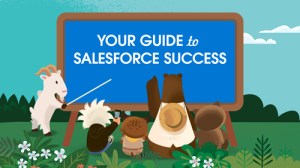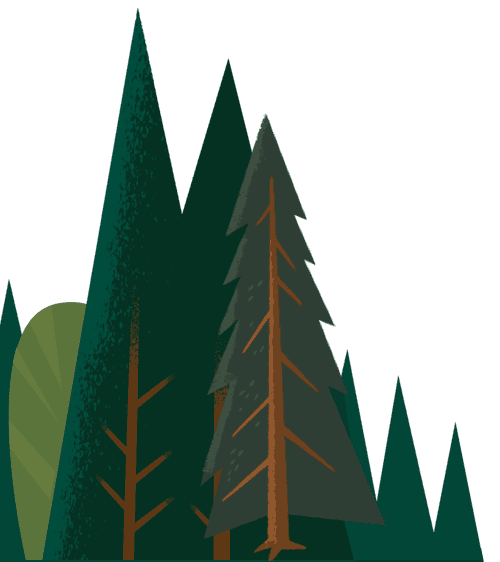Table of contents
Chapter 1. Get started with Service Cloud
Chapter 2. Boost Agent Productivity
Chapter 3. Streamline Omnichannel Engagements
Chapter 4. Effectively Use Service Data to Uncover Insights
Chapter 5. Leverage AI to Improve Customer Service
Introduction
Salesforce Service Cloud is a comprehensive solution that helps service teams to offer customer support on any channel, at any time, at scale. Besides feature-rich tools, Service Cloud also offers reports, dashboards, knowledge articles and pre-built integration apps. With built-in AI, the platform introduces automation and efficiency into service processes both on and off the field.
We have created this playbook, which includes best practices and helpful pointers, to help your service teams fully leverage this solution and its features.
By optimising the implementation ofSalesforceService Cloud, service teams can transform customer relationships and drive business growth as customer satisfaction levels soar. Your teams can use Service Cloud to:
- Anticipate customer needs and act proactively
- Deliver instant, 1-to-1 personalised support
- Offer omnichannel service, anytime
- Resolve cases faster
- Empower customers with self-service
So, let’s get started.
Chapter 1: Get started with Salesforce Service Cloud
Service Cloud has been built to capture any and every customer-related information that helps agents deliver seamless, contextual, and personalised support to customers. Service agents and managers can quickly set up and completely customise Service Cloud to meet their unique customer service objectives.
(For ease of understanding, we will refer to customer support teams as agents throughout this playbook.)
Contacts (customers your agents work with), Accounts (companies you do business with), and Cases (specific issues the service team works to resolve) are standard fields that come ready-to-populate with Service Cloud. For any additional information, agents can also create custom fields.
With the Service Setup Assistant, service agents can set up the out-of-the-box solution in a few minutes and start using it. Here’s how to get started quickly:
- Go to Setup in the Quick Find box.
- Enter Service Setup Assistant and click on it when it appears.
- Click the toggle button to turn it on.
- The status will change to In Progress. Click Check Status to get the latest status.
- You can enter your main support email address. Or click on Generate Address to create a secure email address which you can add to your email’s forwarding service. Once the email address is added, any email sent to this address will generate a case in Salesforce.
- Click Add Users, and enter the email addresses of any agents or supervisors on your team. You can assign each user a profile (Service Admin or Service Agent), feature licences, and queues.
- Click Complete.
- Your fully configured Lightning Service Console app will appear in the App Launcher with your business name. Once the Assistant is turned on, it cannot be turned off. Turning on the Assistant does not cause any issues with your other apps or overwrite your existing configurations. You can customise the features of your Service Cloud app according to your company’s processes anytime.
To find out how you can set up Salesforce Service Cloud and customise it for your company and team requirement, visit the Success Centre.
Chapter 2: Boost Agent Productivity
Agent productivity has a direct bearing on customer satisfaction levels. An agent who understands customers’ issues from the word go, offers contextualised support, and resolves issues faster is sure to make customers happy. Such customer service can generate repeat business for the company given how valued the customer feels.
But agents often face these common challenges that hamper their productivity:
-
Click fatigue: Agents are tired of endless navigation with too many clicks for accessing records, fields, and buttons to solve a customer issue.
-
Manual copy-pasting: Agents repeatedly copy-paste internal notes, email signatures, and messaging content that they use often. They also end up keying in the same information such as a customer’s name and case number every time they need to retrieve related data.
-
Repetitive tasks: Agents perform repetitive chores daily, such as field updates and email responses, which leaves them with no time to focus on how service can strengthen business goals.
Having the right tools can help agents save time and resolve cases faster and more efficiently.
Salesforce Service Cloud allows you to automate such repetitive processes and provide all critical customer information at the agents’ fingertips. This amplifies agent and team output and enhances the customer experience.
Service Cloud Lightning Console is a solution that every agent can bank upon while working in a fast-paced customer support centre environment. It offers a unified dashboard view, so agents can access information such as customer profiles or customer support incidents, get in touch with subject matter experts, or find relevant knowledge articles instantly – all on the same screen.
- The console helps agents to manage multiple records on a single screen and reduce the time spent clicking and scrolling so they can quickly find, update, and create records.
- Agents can also access and edit cases, accounts, and contacts without switching back and forth among screens, allowing them to answer customer questions in record time.

Here’s how the Service Cloud Console and its features help agents save time and perform tasks super-fast.
Service Cloud Console Views
One of the biggest advantages of using a Service Cloud Console is the different types of views that it offers – standard, console, and split.
Standard view: Makes it easy to access a single case record at a time. This view is useful when agents need to navigate to a particular record page directly without having to go through multiple tabs or records.
Console view: Recommended for fast-paced environments, this view allows agents to open multiple records at the same time. It enables agents to multitask by allowing them to easily switch between multiple case tabs.
Split view: It is featured within the console view and shows case records in a list format. With this view, agents can quickly access multiple cases from the list and perform bulk actions, without having to navigate back to the home cases tab each time to open multiple records. They can select the number of cases and perform mass actions like sending email notifications, update several records at a time, or close cases.
 Click here to know how Salesforce Service Cloud Console and its features help agents focus on the right information and close cases faster.
Click here to know how Salesforce Service Cloud Console and its features help agents focus on the right information and close cases faster.
Service Cloud Console Features
Here are the top service console features that can simplify your agents’ life and elevate their performance and team output:
Quick Text
Use the Quick Text feature to insert predefined messages – such as greetings, short notes, social posts, and answers to common questions – in emails, chats, tasks, knowledge articles, etc. This way, they can create and share standardised messages without the need for repeated copy-pasting or retyping.
 Click here to learn how you can set up and use Quick Text.
Click here to learn how you can set up and use Quick Text.
Macros
Run Macros – a set of instructions that tell the system how to complete a task – using the utility bar on the Service Cloud Console. Macros can be run for repetitive tasks such as updating the case status or sending an email to a customer. With the Macros feature, agents can get a predefined set of instructions executed on an open record with a single click.
 Watch this interesting video to know more about setting up Macros or click here to get a step-by-step guide to creating a Macro using the Service Cloud Console app.
Watch this interesting video to know more about setting up Macros or click here to get a step-by-step guide to creating a Macro using the Service Cloud Console app.
Quick Actions
Create a Quick Action for the most important tasks that agents need to execute immediately. This feature of the Service Cloud Console helps in creating instant tasks, including logging a call, creating, or updating records, sending emails, and addressing queries about the records that agents are working with.
The Quick Action feature also allows predefined values to be set for each action. For instance, if an agent creates an action called ‘Close Case’, they can predefine the Status field value for this action as ‘Closed’. So, when the Close Case action is clicked for any record, the status for it is automatically set as ‘closed’.

Then there is the option to pull off Mass Quick Actions, where agents can select up to 100 records in a list view and perform mass updates in one go.
To read more on Creating Quick Actions, click here.
Email Templates and Notifications
For prompt customer communication, agents can use predefined emails (email templates) in Service Cloud. They can use these email templates as-is or customise them before sending.
Email templates can also be inserted in:
- Macros that include instructions for email actions
- Quick Actions as a predefined value for the email action
Email notifications for agents can be customised as well. This feature can be set for agents to receive a notification when the case owner changes and when case comments are added. The same feature can also be used to notify customers with an email when a case is created, updated, or comments are added. The feature automates the entire process of keeping agents and customers informed on critical case developments.
For detailed information on more Service Cloud Console features that boost agent productivity, click here.
Chapter 3: Streamline Omnichannel Engagements
Today, customer journeys are omnichannel, involving interactions across multiple touchpoints – both online and offline. A customer may browse a product on a company’s website, compare it with similar products on an e-commerce mobile app, check out a demo in a physical store, and finally purchase it via the company’s social media handle. Having an omnichannel service solution is critical to ensuring a seamless customer experience and smooth handoff among agents servicing the customer on online and offline channels,
Service Cloud offers agents a 360-degree customer view, capturing every interaction a customer has with the company across channels and consolidating them on a single platform for a single customer view. It enables agents to offer seamless support to customers across any channel the customer uses – email, web, phone, social media, live chats, messaging apps, video chat, or self-service portals.
Here are some Service Cloud features that agents can use to offer their service wherever the customer is:
 Read more on omnichannel service routing here.
Read more on omnichannel service routing here.
Chapter 4: Effectively Use Service Data to Uncover Insights
Service managers often contemplate critical questions like:
- Are my customers happy?
- With all the business growth, is the service team prepared for change?
- Are we using the right service metrics to measure what we care about?
Service Cloud implementation can bring your business tangible benefits by improving customer service quality and increasing agent productivity. But for optimised implementation and lasting impact, it is important for service teams to track and analyse the right service metrics and to create a service metrics strategy that aligns with overall business goals.
Align Service Priorities and Business Goals
The customer support team – leaders, admins, agents, etc. – should identify their top priorities, such as:
- Reducing the time agents spend on manual repetitive tasks
- Training existing or new agents
- Improving CSAT scores
Next, business goals for the service teams can be identified. Goals may include:
- Empathy-driven support
- Customer success
- Brand loyalty
Once service teams have identified their priorities and goals, they can define the exact metrics that align with these, and measure the success of their service strategy and efforts.
Use Case Management
Before any service metrics are available for analysis, basic case management must be implemented in Salesforce Service Cloud. Cases are what track customer questions and feedback, and service metrics are eventually inspired from these cases. Discuss with the key members of your service team about what they want to gauge from metrics and which metrics are important. Simple, strategic questions can lead to a better sense of what they really want to measure, for example: 
Types of Service Metrics
There are mainly two types of service metrics:
Internal metrics
- Focuses on what happens inside the contact centre, for example: overall employee turnover
- Measures the effectiveness and satisfaction levels of your agents
To monitor the productivity of your contact centre, it is important to measure both – individual agent performance and performance of the entire service team. Such performance related metrics will help you learn:
- What agents are doing with their time
- How effective and efficient agents use their time
- How much time the contact centre staff, as a whole, needs to get their work done
External metrics
- Focuses on what happens outside the contact centre
- Measures the satisfaction of your customers and quality of customer relationships
For a better view of service as a whole, it is important for every organisation to strike a balance between both types of metrics.
No other department in an organisation has more customer touchpoints than the customer service team. So, external metrics like CSAT (Customer Satisfaction) and NPS (Net Promoter Score) scores help a company to gauge whether the tide of customers is coming in or going out. CSAT and NPS scores are great indicators of overall customer happiness and how they perceive your brand overall. On the other hand, a metric such as customer churn rate can help an organisation determine if there are more customers leaving than joining in.
Service Metrics are Always Evolving
While service metrics can say a lot about the performance of a company, business activities often impact service metrics too. For instance, introducing a new HR benefit can help agent retention, or the launch of a brand-new product could increase the caseload and backlog. Even the introduction of a new service channel, such as chat, can require its own set of metrics given how unique chat conversations are – shorter and less complex – than conversations on other service channels. So old or static service metrics aren’t good enough.
Salesforce Service Cloud offers service teams the freedom and flexibility to revisit the list of service metrics that matter to their business. This enables the service department to respond to heightened customer demands, identify how agent success can be measured best against a changing business or organisational landscape, and also factor in the importance of shared metrics between departments.
To get a detailed understanding of how you can use evolving service metrics effectively in your service strategy, download the complete report – New Service Metrics for an Evolving Landscape.
Reporting and Analytics
Identifying the service metrics to be tracked? Check! Next, the relevant service data is fetched from Salesforce to understand and act on.
This is where Service Cloud’s reporting and analytics tools come in. Salesforce offers an entire suite of reporting and analytics tools that can help service teams to make sense of their data, monitor, and manage their metrics:
 For a step-by-step understanding of service data analysis in Salesforce Service Cloud, click here.
For a step-by-step understanding of service data analysis in Salesforce Service Cloud, click here.
Chapter 5: Leverage AI to Improve Customer Service
Salesforce Service Cloud comes with an inbuilt Artificial Intelligence (AI) engine – Service Cloud Einstein – integrated into all your service channels. Service Cloud Einstein becomes an agent’s smart assistant to deliver intelligent, fast service, no matter how high the case volume. Einstein offers a unique suite of tools that help agents throughout the case life cycle – from case creation and routing to resolution.
Einstein can:
- Automatically review, classify, and route cases to appropriate service agents.
- Guide agents with real-time, next-step recommendations based on customer interactions.
- Offer automatic replies to routine customer questions.
- Summarise the case for agents, team leaders, or service admins to review.
Features of Einstein for Service
Some key functionalities of Einstein for Service that can boost agent productivity include:
1. Einstein Bots: Bots can handle simpler, routine requests to free up agents’ time for more complex cases. Bots can be customised to handle different situations, adopt a voice suited to your company, and monitored to continually improve them.

Watch this webinar to set up and train an interactive customer service bot with Salesforce Einstein.
2. Einstein Classification Apps: These apps help agents resolve cases quickly, accurately, and consistently. When a case comes in, Einstein Case Classification recommends, selects, and saves field values based on case data from the past. When an agent completes a case, Einstein Case Wrap-Up predicts the final field values based on closed cases and chat transcripts. This helps save a ton of agent time.


3. Einstein Article Recommendations: This feature saves agent time in looking for articles from long lists. Einstein Article Recommendation helps agents resolve cases quickly by recommending the most relevant knowledge articles based on similar cases in the past. The recommendations appear in the Knowledge component of the Lightning Service Console, right where agents can find them.

4. Einstein Reply Recommendations: This feature helps agents quickly send messages in a standardised manner. This is particularly helpful when agents are handling multiple chats simultaneously. Agents don’t have to compose or look for message scripts every time, as the recommendations appear right in the Einstein Replies component of the Lightning Service Console. These recommendations are based on your company’s closed chat transcripts that have been reviewed and published earlier.

Benefits of Einstein for Service
Apart from boosting agent productivity, improving customer experience, and increasing customer satisfaction scores, using Einstein for Service offers other benefits:
- With its incredible processing power, Einstein can scan through an entire database in a matter of seconds to find the most accurate responses to customer queries.
- It is super easy to use! No need to code, create algorithms, compile mountains of data, or build apps to make it work. Agents can put the AI suite of tools to use with simple point-and-click gestures.
- Machine learning enables the Einstein tool to become smarter with time. Its predictions and recommendations become more accurate over a period, and with increased exposure to customer data.
Building an Einstein Rollout Strategy
For the optimised implementation of Service Cloud Einstein features, a phased rollout strategy can be adopted. Start with the low-complexity problems that can be solved with simple automation and faster turnaround while leading to considerable increase in agent performance and output. While the incremental benefits can follow as the other features are rolled out, start by identifying the tasks that agents struggle with regularly and analyse the areas that could use some support.
You can create a questionnaire to elicit feedback from your agents on areas that need improvement. This will help decision makers identify the top support centre challenges and use the relevant Service Cloud Einstein features to address them.
For instance, if your agents are losing time in typing or copy-pasting responses for repeated queries on chat from different customers, they can use the Einstein Reply Recommendations feature. The feature allows agents to select from a list of recommended responses and edit the responses if required, thereby bringing down customer waiting time and making agents’ lives simpler.
 Click here to learn how to create your Einstein Rollout Strategy. And for a complete list of Service Cloud Einstein capabilities, go here.
Click here to learn how to create your Einstein Rollout Strategy. And for a complete list of Service Cloud Einstein capabilities, go here.
Conclusion
With extensive tools and features, Service Cloud transforms your customer interactions by bringing all their information on a single, unified platform. This 360-degree customer view empowers agents to offer excellent assistance at every single step.
For organisations to succeed with Service Cloud, Salesforce offers strategic consultations, training, community support, and more. Click here to get started and access more resources for Service Cloud.